How To
How to use Automerge on NotePad++
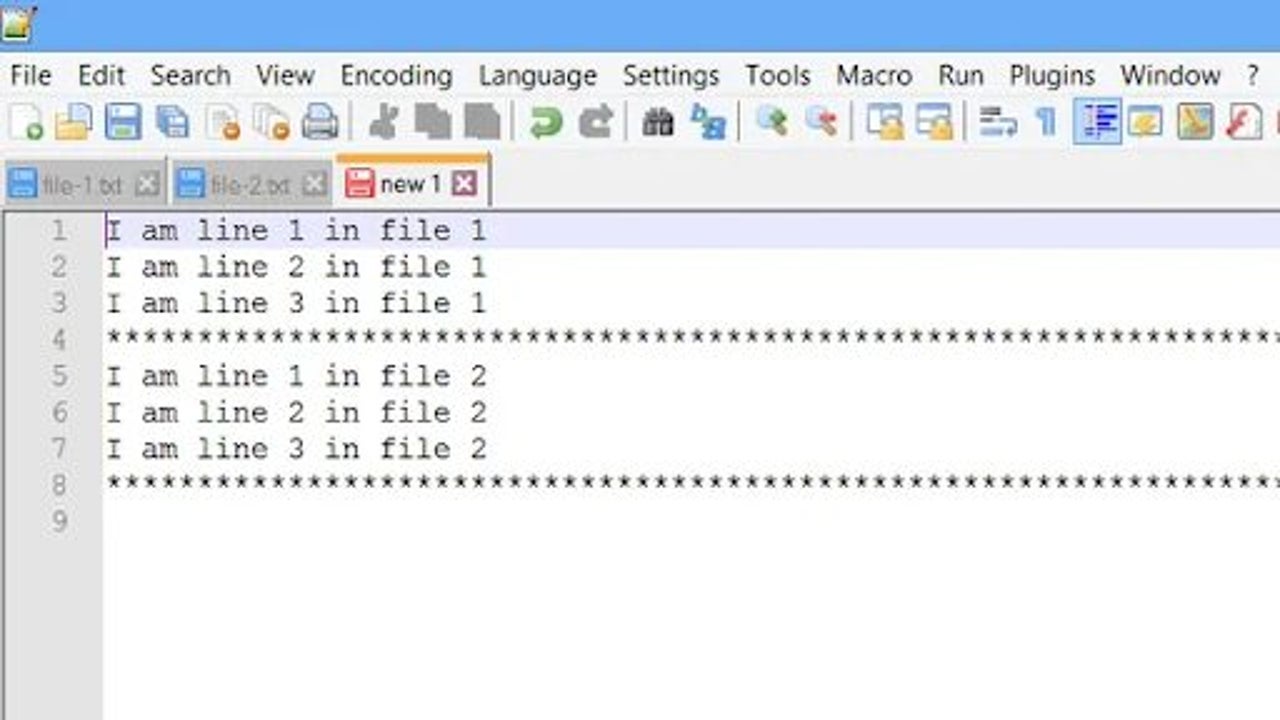
- May 11, 2022
- Updated: July 2, 2025 at 3:46 AM
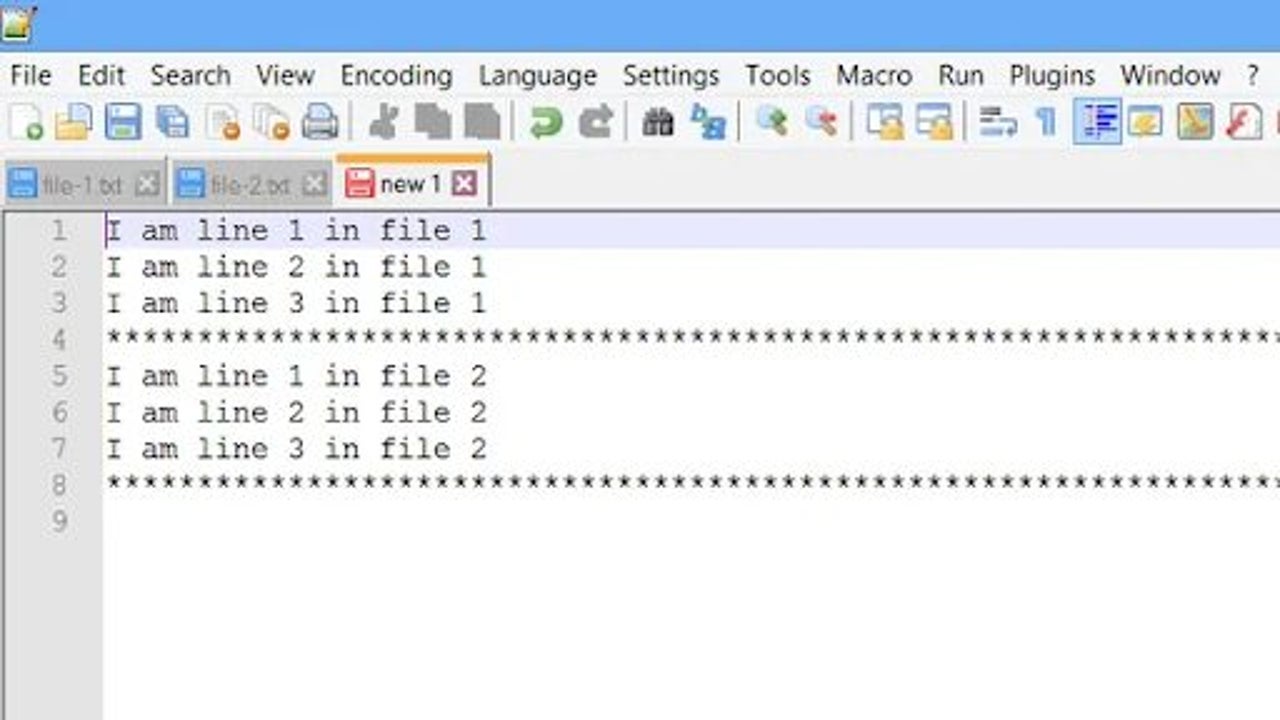
Notepad++ is a Powerful Text Editor, ideal for creating plain text files and editing plain text. It’s mostly used to write code for programming. Although it seems similar to a Word Processor, such as Microsoft Word and Google Docs, it isn’t one.
Word processors offer different fonts, text colors, and other features to make your documents look good. But code must be written in plain text and be able to handle many coding languages, like HTML, JavaScript, CSS, PHP, Python, and Ruby. For that, you need a Text Editor, especially when working out how to use automerge on Notepad++.
Why use Automerge on Notepad++
Notepad++ is not new. That it’s still around and millions of people download it speaks volumes for how useful the code editor is to have stood the test of time. It has multiple features that simplify coding, including syntax highlighting and folding, search/replace, multi-document editing, PCRE (Perl Compatible Regular Expression) auto-completion, zoom in and zoom out, macro recording and playback, WYSIWYG printing, bookmarks, and more.
The issue comes in when you have different lines of data that you want to merge into one line of code so you don’t waste time. The Automerge feature assists in this regard, but you may need to play around with programming to get it right. It’s almost similar to using a function in Excel to bring data from a range of cells into one block.
Using Automerge on NotePad++
Install a plugin
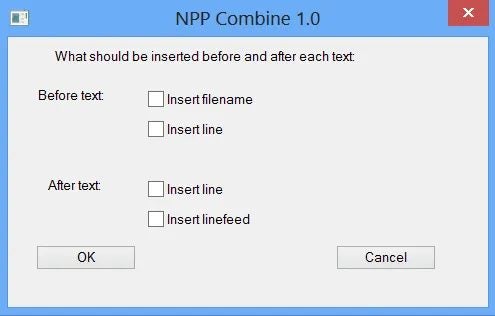
The automerge feature in Notepad++ remains the same in the upgrades. The Notepad++ text editor supports plugins for various features, including automerging two or more texts. The plugin is called Combine. Download the plugin and copy the combine.dll file to the Notepad++ Plugins folder. Restart Notepad++
Merge files
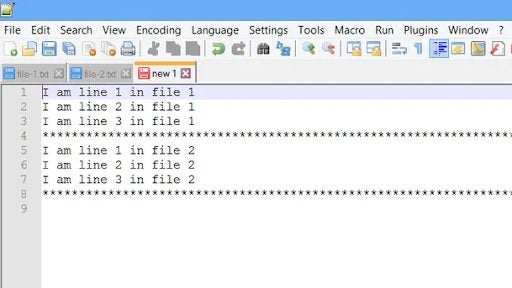
The plugin works on all open files in Notepad++, so only open the files you want to combine. Open the files you want to merge in Notepad++. Click on Plugins-> Combine-> Start. It opens a pop-up, as shown below.
Once they are merged, you’ll see the content in the new window.
Alternatives to Notepad++ for Mac users
You can run macOS on your Apple Mac devices by using Wine or VMware, but many people have found alternatives that they prefer to use instead. Among them are Mac applications Brackets, Textmate, Atom, and Sublime Text.
Be sure to our complete guide for the best alternatives to Notepad++ on Windows.
Brackets
Brackets is a modern, open-source, free text editor popular with web developers. It’s very lightweight, so it runs very well even on older Macs. With its live preview, you can see changes to HTML and CSS files so that you can work on your code without pop-ups interrupting you.
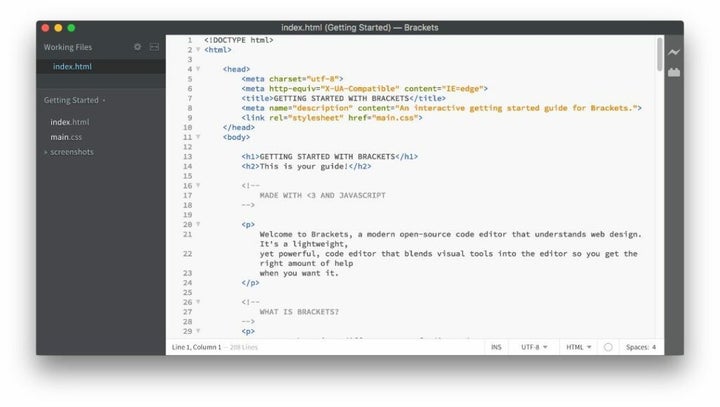
Textmate
Textmate has many features, including searching and replacing text, auto-indenting, clipboard history, foldable code blocks, and allowing users to work easily with multiple files. Textmate also has macros, snippets, and a scoping system,
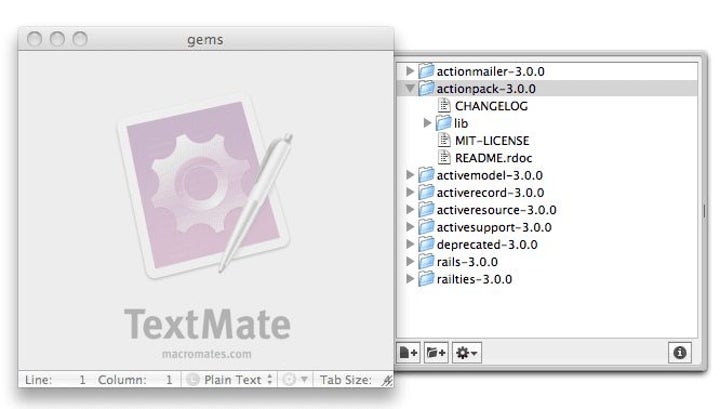
Sublime Text
Sublime Text runs on macOS, Windows, and Linux. It supports split editing, customizable key bindings, menus, snippets, macros, and completions. You can download it for free, but you must buy a license to carry on using it. Despite this, it’s very popular with users across all operating systems.
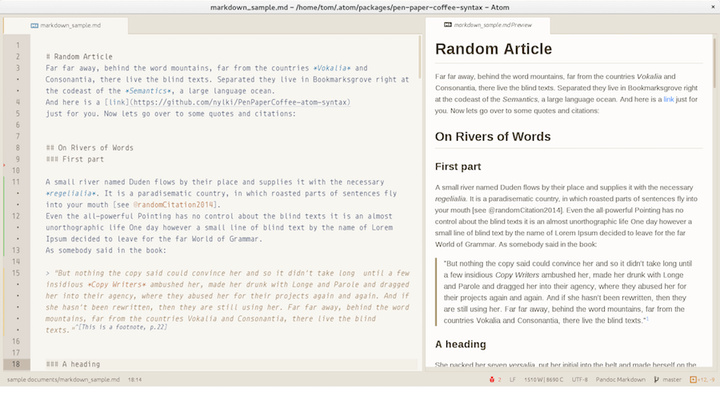
Atom
Atom has a big following when it comes to text editing. You can download it and all its customizable features from the Mac Store and use it to edit anything. You can even export your copy from it as pure HTML and then paste it into a document or blog post.
Notepad++ offers a lot
Notepad++ is free, open-source software released way back in 2003 by Don Ho. It’s written in C++ (hence the plus signs in its title.) Based on the editing component Scintilla, it was written for Windows but can be used on Mac operating systems. Its primarily used for writing code, and its library contains many features that assist code writing and editing, including error indicators, line numbering, and markers that serve as code breakpoints.
Because it’s free, has many unique features, and supports 84 languages, Notepad++ has been voted as the most-used text editor globally. Of 26,086 survey respondents on Stack Overflow worldwide, 34.7 percent said they used it daily.
You may also like
 News
NewsIs Twitter coming back? Elon Musk tries to stop it
Read more
 News
News'Avatar: The Way of Water' has flopped with critics, receiving the worst rating of the entire saga
Read more
 News
NewsPark Chan-Wook has invited the most famous CEOs in the world to watch his latest movie
Read more
 News
NewsKeanu Reeves will see the sequel to one of his most famous movies… but probably without the same Keanu Reeves
Read more
 News
NewsDisney will make a movie based on the great villain from 'Beauty and the Beast'
Read more
 News
NewsJerry Seinfeld reveals how important Rob Reiner was in his life
Read more
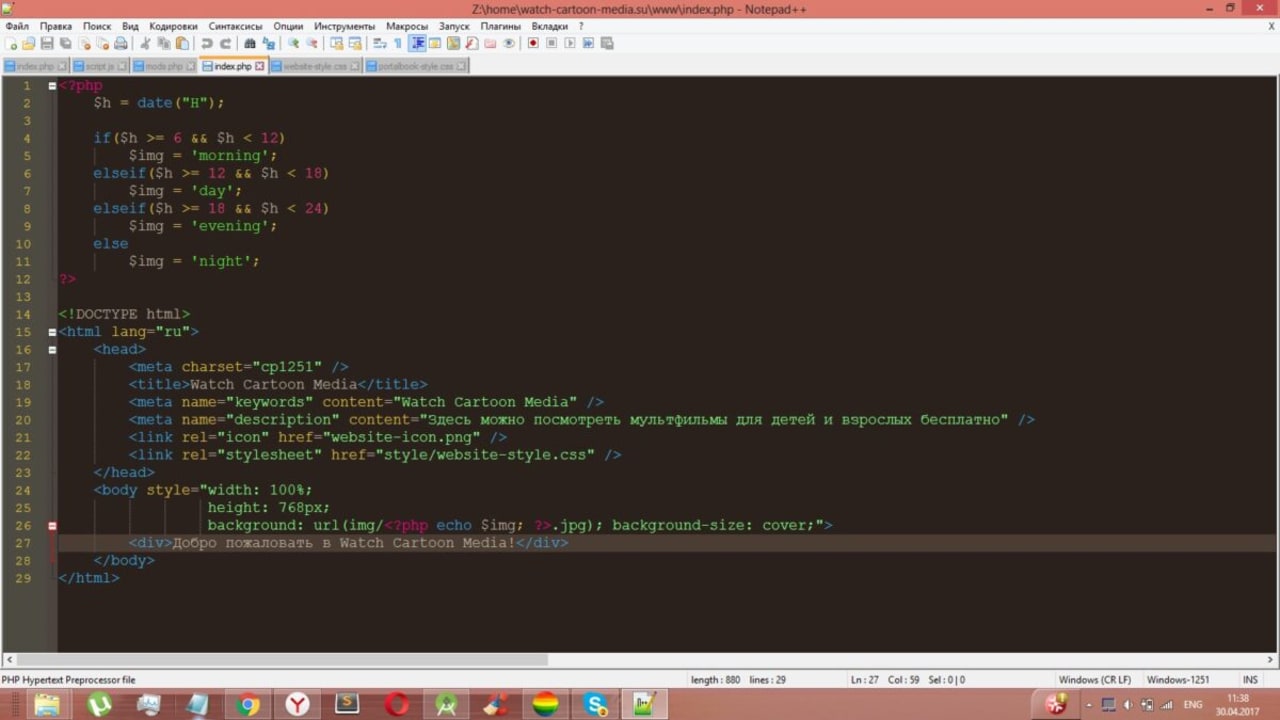
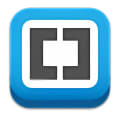

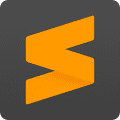
.png)